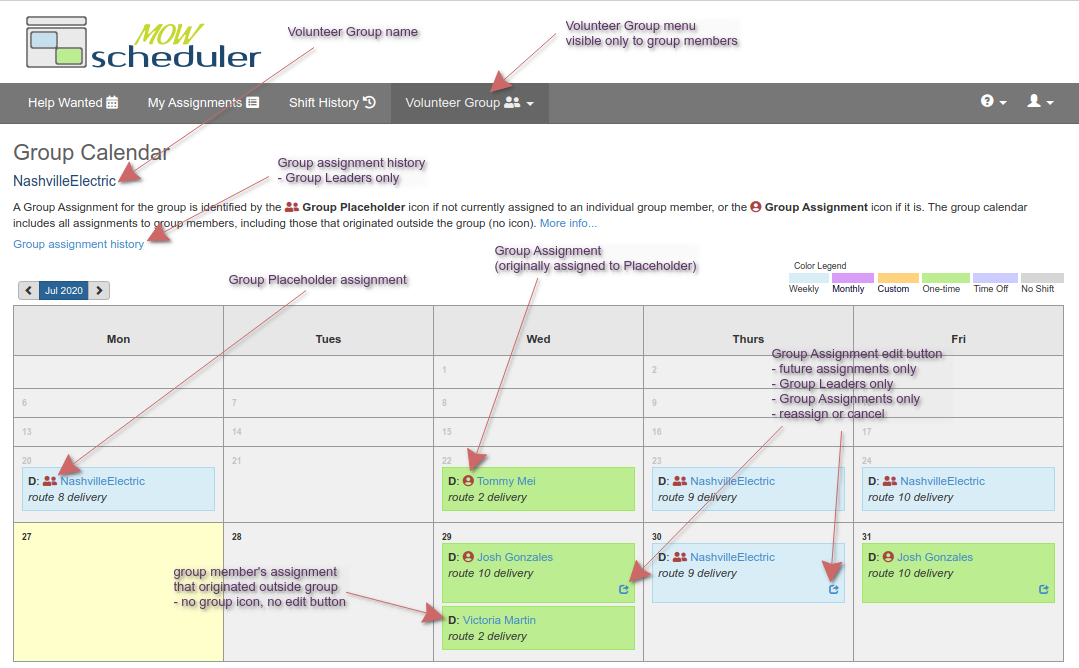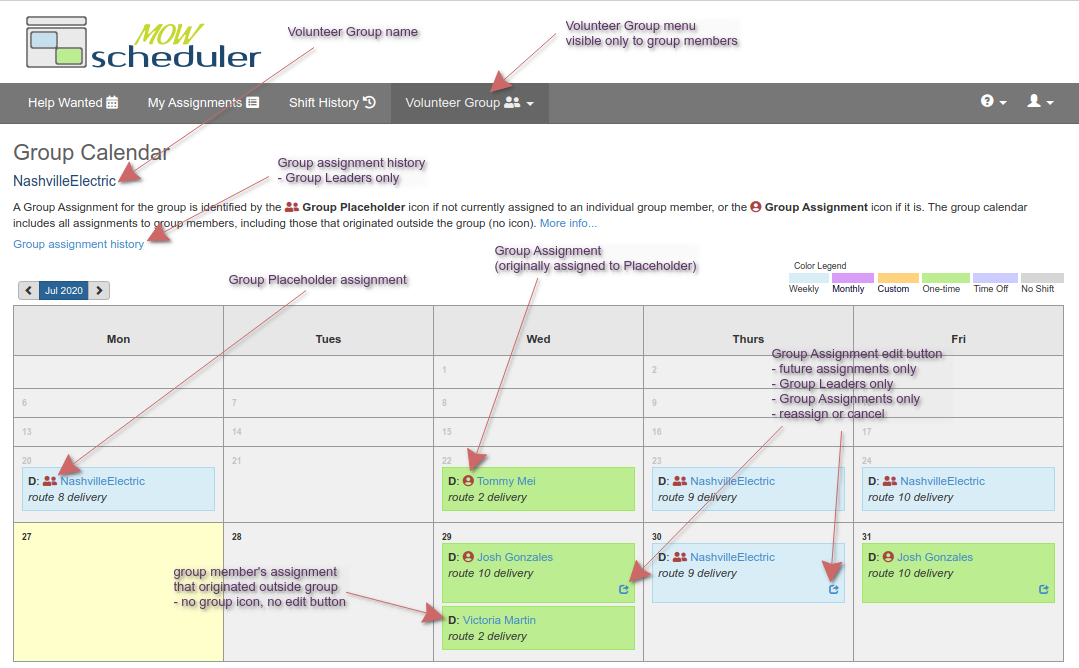MOW Scheduler Tutorials :: Using Volunteer Groups
See also:
Getting Started with Volunteer Groups
Volunteer Group Features
The Volunteer Group feature set allows the Volunteer Coordinator to delegate
responsibility for an ongoing assignment to an Organization, and provides the Organization with new
tools to manage this delegated responsibility through the Volunteer Portal.
Features for Volunteer Coordinators
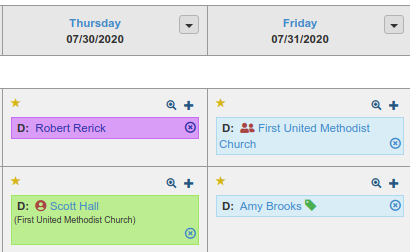
- Designate an existing Organization as a “Volunteer Group”. A new contact called the
“Volunteer Group Placeholder” is automatically added to the organization’s member list.
- Make an ongoing (or one-time) assignment to the Group via the Placeholder contact.
- Add contacts to a Volunteer Group by adding the organization association in the contact’s
profile.
- Flag specific individuals on the organization’s contact list as “Group Leaders”. Group
Leaders are delegated the ability (and the responsibility) to reassign job shifts between
members of the Group.
- View Volunteer Group assignments on
Schedules (daily, weekly, etc.):
- Shifts that are assigned to a Volunteer Group Placeholder are shown with a special
Group Placeholder icon on all schedules.
- Once a job has been reassigned from the placeholder to an individual in the group,
the individual's name is shown in the schedule slot along with the
Group Assignment icon.
Features for Volunteer Group Members
Volunteer Portal users who are associated with an organization that is a Volunteer Group
see a new Volunteer Group item on the main menu. It allows the user to:
- View a list of other members of the volunteer group, with contact info (email and
phone). The list indicates which member is the main contact for the organization and which
members are Group Leaders with the ability to reassign jobs within the group.
- View a group calendar that shows the upcoming assignments of all
individual members of their group. Group Assignments are indicated by the Group Assignment icon.
- View assignments to the Group Placeholder contact. These assignments, indicated with the Group
Placeholder icon, are the responsibility of
the Group but are not currently assigned to a specific group member.
- Cancel shifts through the portal or by the cancel link in shift confirmation text/email.
If the shift to be canceled was a Group Assignment, it is automatically reassigned to the
Group Placeholder, and an email notification is sent to the placeholder contact.
Features for Volunteer Group Leaders
In addition to the regular Volunteer Group Member features…
- Reassign any Group Placeholder assignment or Group Assignment on the group calendar to another
member of the group.
- Cancel a Group Assignment (and automatically reassign to the Group Placeholder).
- Cancel a Group or Placeholder assignment and notify the Volunteer Coordinator that the
group can't fill the shift (as a last resort only!).
- Give Group Leader permissions to other members of the Group
- Recruit new Volunteer to the Group
- Fill out a simplified application form for new recruit and submit to Volunteer Coordinator
for approval. If approved, the new Volunteer will be added to the Scheduler system and will
automatically be a member of your Volunteer Group.
- Send a link to the volunteer application form (if enabled in your system setup) so the
recruit can fill out and submit the application themselves. If approved, the new Volunteer will
automatically be a member of your Volunteer Group.
Note that the recruiting features mentioned above are for new volunteers only, if you’d like to
add a Volunteer who is already in the Scheduler system to your group, please contact your
Volunteer Coordinator.
The Volunteer Group Placeholder Contact
The placeholder contact is a special “role” contact that represents an organization rather than an
individual. Jobs (ongoing or one-time) can be assigned to placeholders in all the usual assignment
contexts. The typical workflow is that the placeholder assignment will be reassigned to a group member by
a group leader prior to the shift. The placeholder contact has some distinctive properties:
- placeholder contact name is same as the organization name
- assignments to the placeholder contact are displayed on schedules with a distinctive Volunteer Group icon
- placeholder contacts are allowed to have the same email address as another contact -- unlike
regular contacts, which must have a unique email address. By default, the placeholder contact
inherits the contact info for the Organization main contact. However you may change the
placeholder's contact info through the contact profile
- daily shift reminders for shifts that are assigned to the placeholder contact are sent to the email and/or mobile phone
number associated with the placeholder contact. The email reminder for a placeholder assignment has unique subject line:
"Group Assignment Needs Coverage", since the shift hasn't yet been reassigned to a real person. TIP: you may disable these
group assignment reminders by deleting the email address and/or mobile phone number for the placeholder contact.
The Volunteer Group Calendar
Volunteer Portal users who are members of at least one Volunteer Group have a
Volunteer Group
menu item that includes options to view the Group member list, and the Group calendar with all group
members' assignments for the month. The calendar shown is for a Group Leader. Other
members see a similar calendar, without the "Group Assignment edit" buttons.