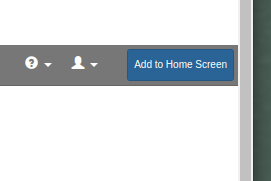Miscellaneous
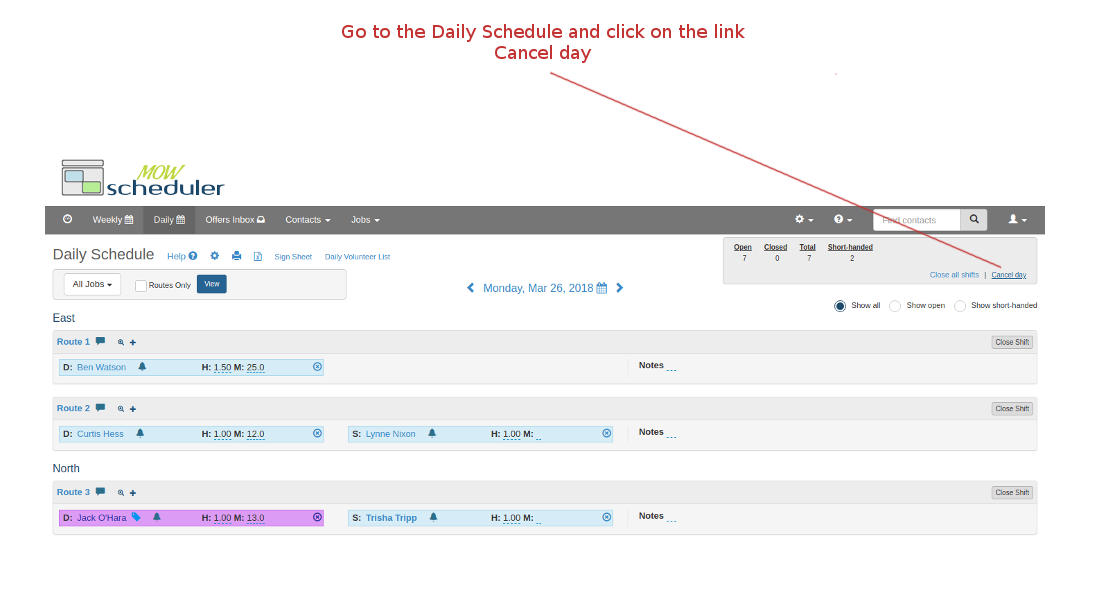
Canceling a workday
Bad weather! So you need to cancel today's deliveries. Learn how to cancel a work day and notify your volunteers.
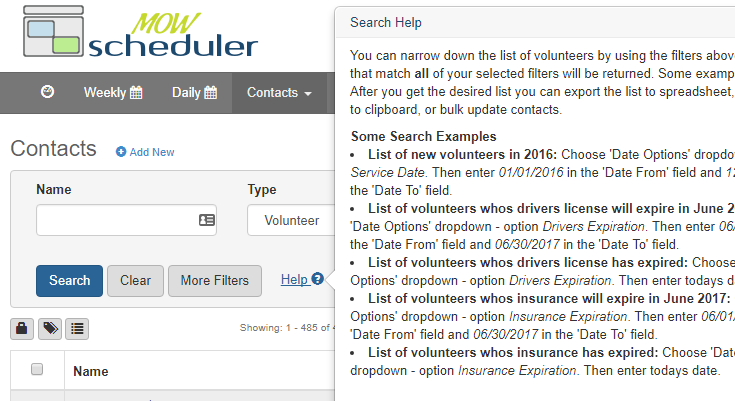
Help Features
Many parts of the system have context-sensitive help, in the form of tooltips and popup windows.
Q: what is a FAQ?
FAQ = "Frequently Asked Questions", usually a list of simple one-line questions and (hopefully short) answers. Hint: they're searchable from the search box in upper right.
If you have any suggestions for new FAQs send them along!
Q: What are Tags?
Tags are searchable keywords that may be attached to different “objects” (contacts, companies, jobs) in the system. Tags provide a lot of flexibility in organizing your "stuff", using the attributes that are important to your unique situation. Tags are like check marks - an object either has a tag or it doesn't. Tags provide a simpler and more flexible alternative to the “user defined fields” used in some systems, and there's no limit to the number of tags in your system. Examples of useful contact taqs: "student", "retired", "east side", "trainer", "substitute", etc.
Contact Tags with a "Schedule Display Color" are shown next to the tagged contact (assignment) on the Daily and Weekly schedules. You can manage your tags from the System Admin > Lists/Tags menu.
Q: I work in the kitchen, and don't usually need to see the delivery routes on the schedules. Can I turn them off somehow?
Yes, the Jobs are organized into Job Groups (for example: Delivery, Kitchen, Office Work, Site 1, Site 2). Under the My Account page, you may specify the "Default Job Group(s)" you're personally interested in. Once you set this preference, only those Jobs will show up by default on the Daily and Weekly schedules. If you occasionally need to see jobs in other groups, you can change the job group filter on Weekly or Daily schedule screens.
Q: Are there any Help features in the system?
Yes, in addition to this Support site, many pages have "tool tips" with quick hints on specific topics. Hover over the ⓘ icons or click on the ? icons.
See the Help Features Tutorial for more info
Q: What does the Reminder tab on a Contact, Job, or Company profile do?
This type of Reminder is like setting an alarm to remind yourself to follow up on something related to the Contact, Job, or Company at some point in the future. You'll be sent the reminder by email 15 minutes before the alarm time, and your upcoming reminders are shown on your home page dashboard.
Note that these reminders are unrelated to the Daily Shift Reminder notifications that are sent to people who have upcoming assignments.
Q: Can I "attach" a document to a Contact or Job?
Yes. You may attach an image, spreadsheet, PDF doc, etc. from the Notes tab found in Contact, Company, or Job profile.
Q: Is there a mobile app for MOW Scheduler?
There isn't a mobile app that you can install from the Apple or Google Play store. However, as of April 2023 the MOW Scheduler web application can be "installed" so that you can launch it from an icon on your home screen, it runs in its own window, and is listed as an application on your application menus and task lists. Instructions here:
Q: What does this "Add to Home Screen" button do?
The blue button (visible in Google Chrome on mobile and some desktops) labeled "Add to Home Screen" uses a web browser feature called, naturally, "Add to Home Screen" or A2HS. It "installs" the application so that it looks and behaves more like a "native" application, including an icon on your mobile home screen or desktop, application is listed on your devices list of installed applications (and the Start menu in Windows), runs in its own window and is listed as a separate application in your task list (as opposed to being just another browser tab). More details here