MOW Scheduler Tutorials :: Add to Home Screen
Overview
On most mobile devices and some desktop browsers, you can install the MOW Scheduler web application so it looks and acts more like a "native" application installed from your app store.
Advantages:
- Launch application from MOW Scheduler icon on your home screen, desktop, Start menu, application list, taskbar, etc.
- MOW Scheduler listed separately on task list (rather than being listed as a browser window)
- Application window less cluttered than a general purpose browser window, with more room for MOW Scheduler content
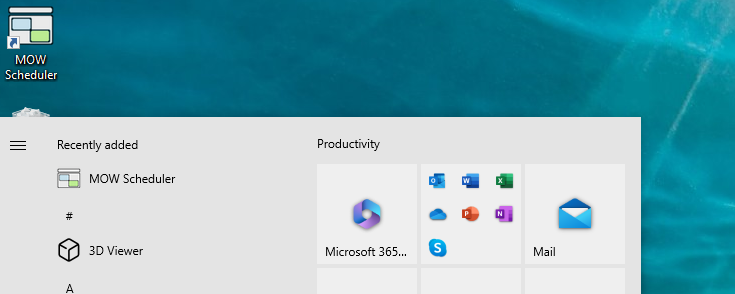
Desktop icon and Start menu in Windows 10
Instructions
The installation process uses a browser feature called "Add to Home Screen (A2HS)" which is supported in most mobile browsers and some desktop browsers, but the exact installation process differs slightly depending on what type of device you have. Start by loading MOW Scheduler in your browser. Then...
- Google Chrome - Mobile (Android)
- On Android mobile devices with Chrome you will see a blue button labeled "Add to Home Screen" at the bottom of the MOW Scheduler application menu, and a option to "Install app" on the browser's "overflow" menu. Either of these options will work. The install options may not be available on non-Android devices.
- Google Chrome - Desktop
- On Chrome desktop browsers on Windows or Linux (or larger tablet devices) you will see a blue button labeled "Add to Home Screen" on the right side of the main MOW Scheduler navbar. There will also be a new icon labeled "Install" inside the browser's URL bar. Both of these options accomplish the same thing. On Windows, the installation process will automatically add a desktop shortcut and add the application to the Start menu. When you start the application, the MOW Scheduler icon appears on the taskbar and you may pin it to the taskbar like normal Windows applications.
- MS Edge
- Edge doesn't support the applicaton-specific install buttons, but there is an option labeled "Install this site as an app" under the Setup > Apps menu. After installing, the MOW Scheduler application is available on the Start menu and may be pinned to the taskbar.
- Apple Safari - Mobile
- Safari doesn't support the applicaton-specific install buttons, but there is an option to install the web app under the Share menu.
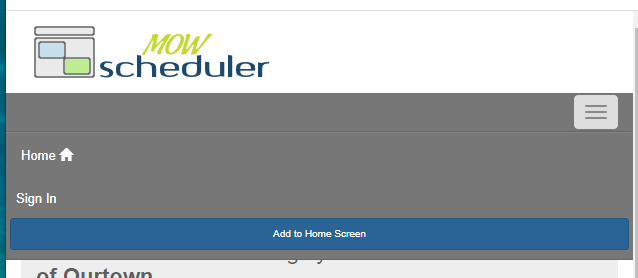
Add to Home Screen button in MOW Scheduler (Google Chrome mobile browser)
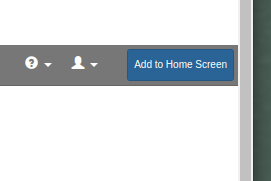
Add to Home Screen button in MOW Scheduler (Google Chrome desktop browser)
