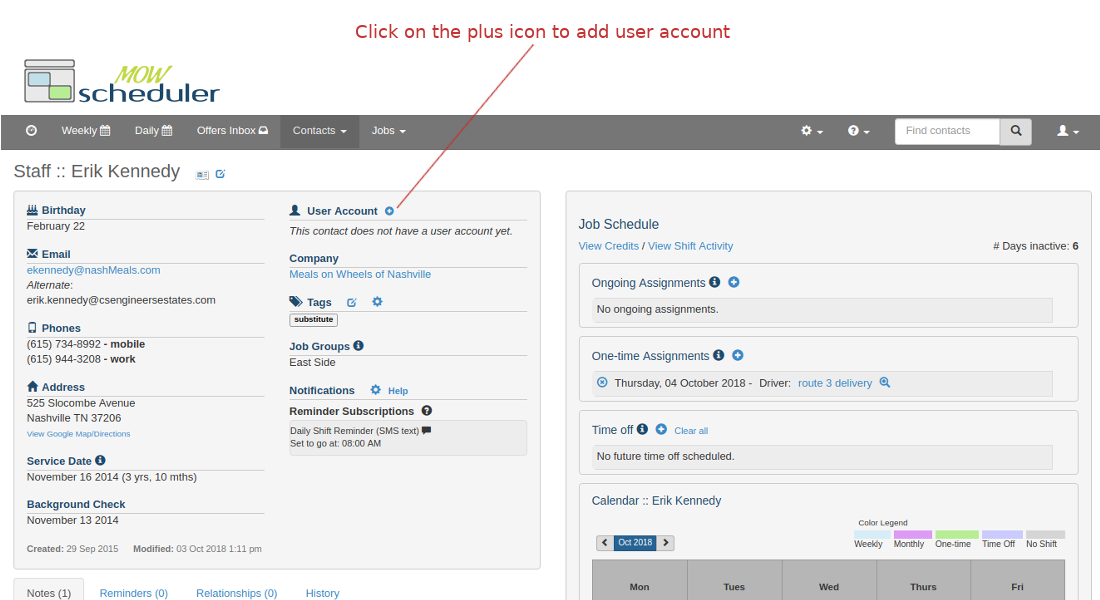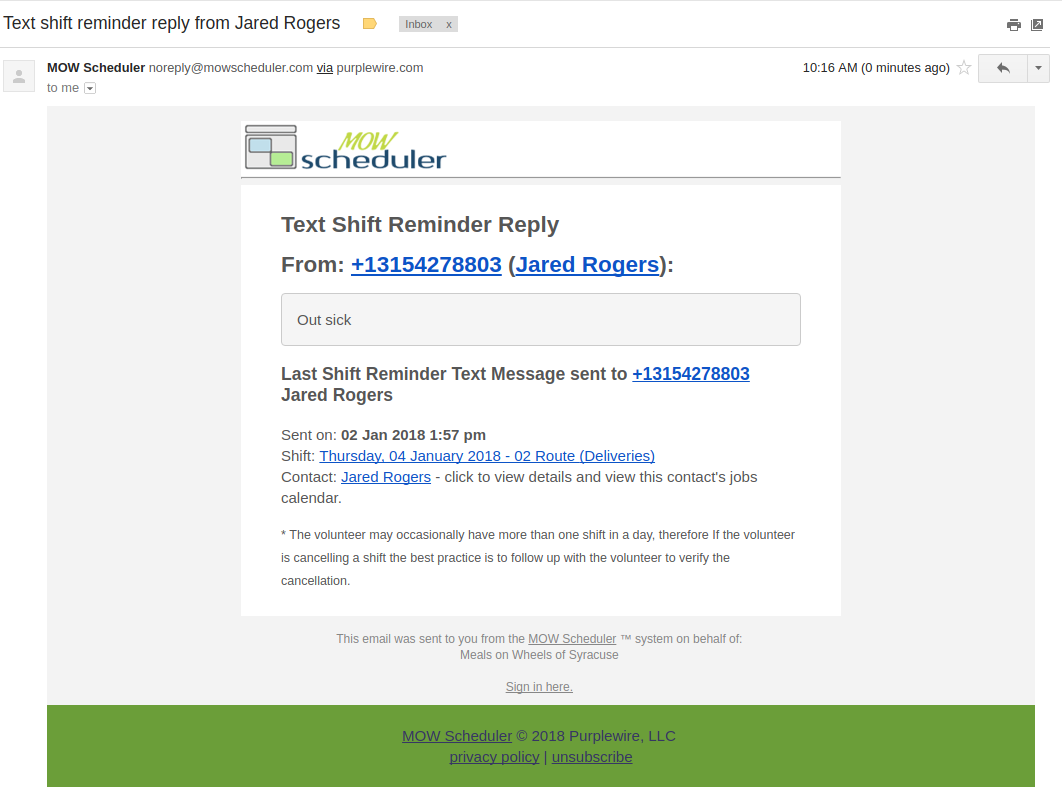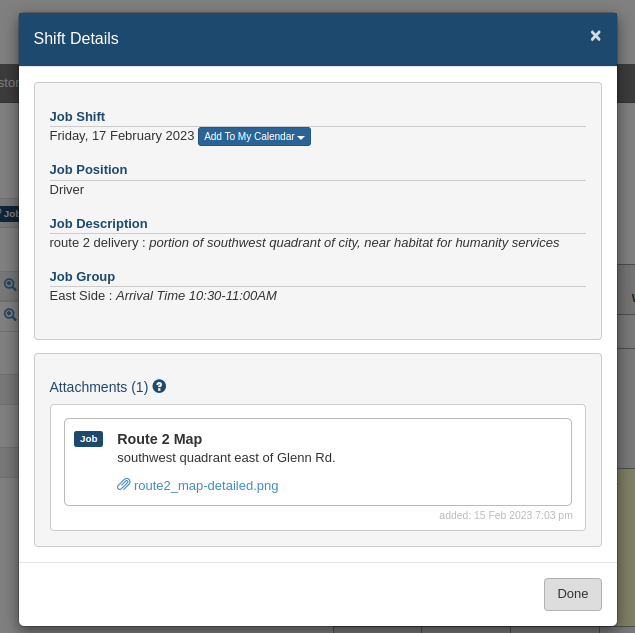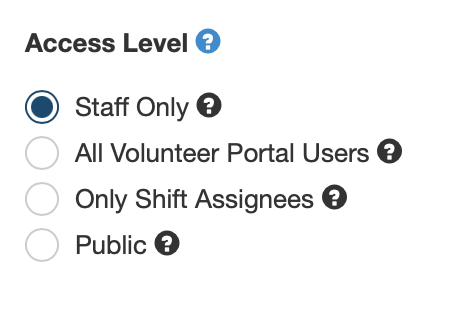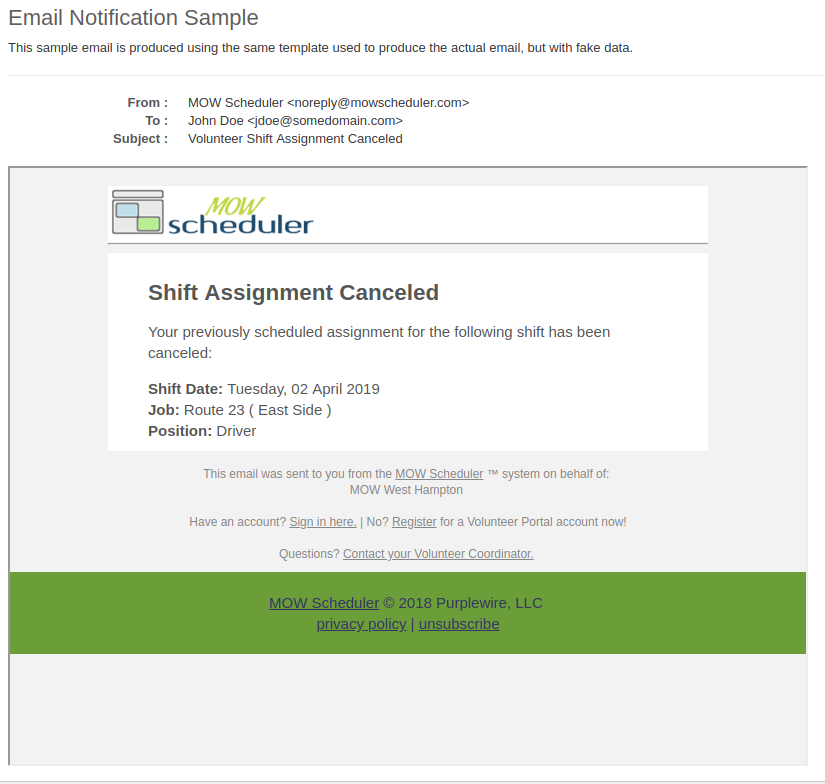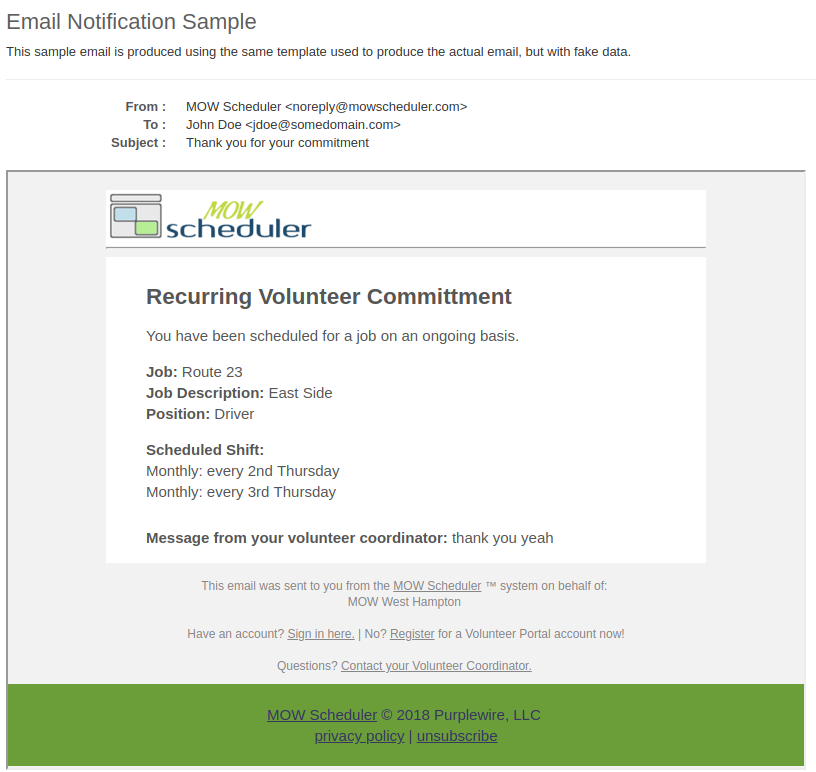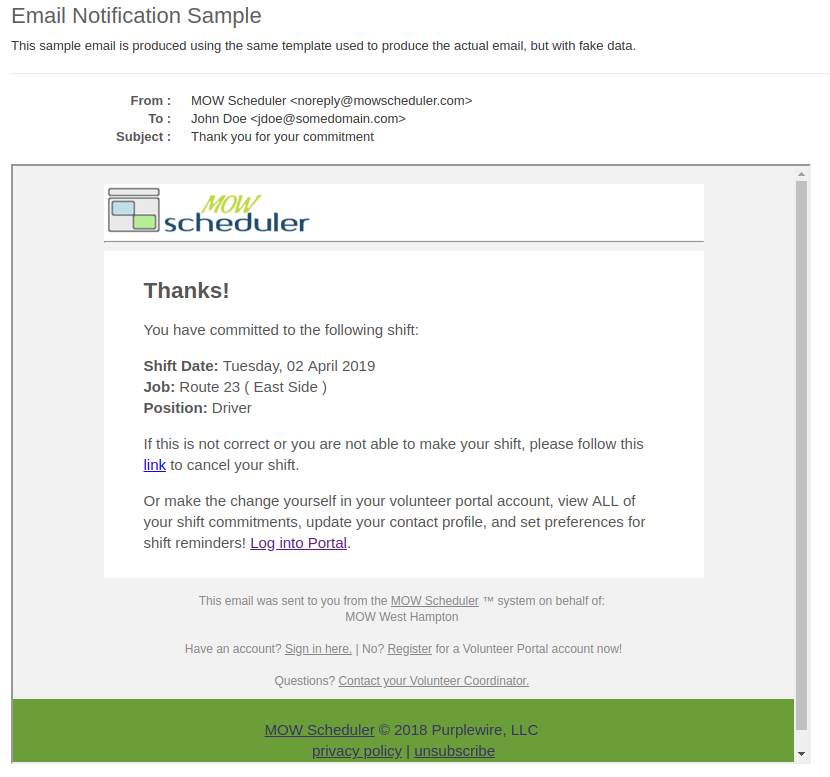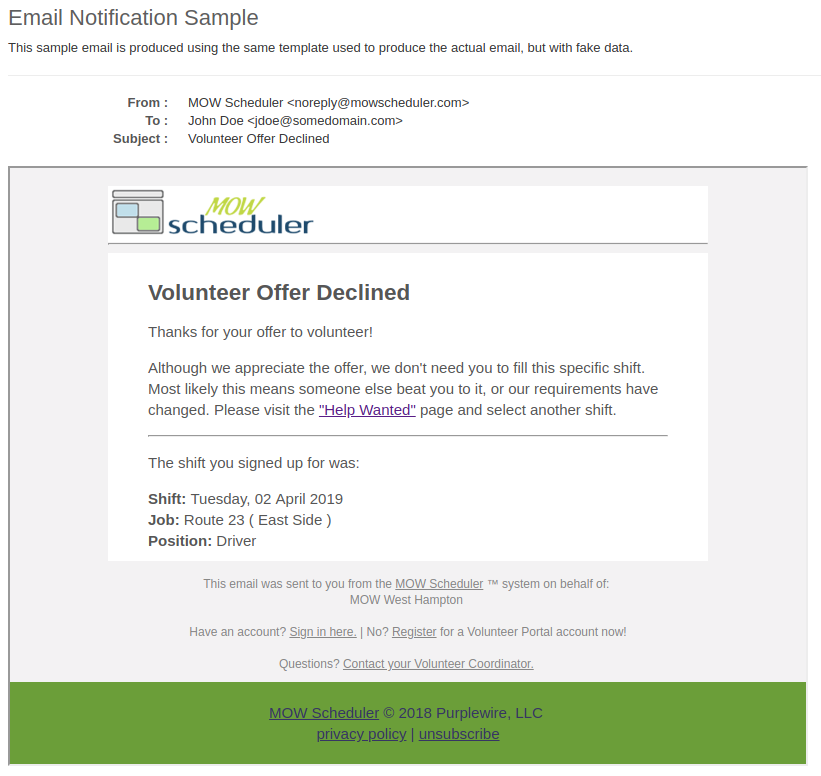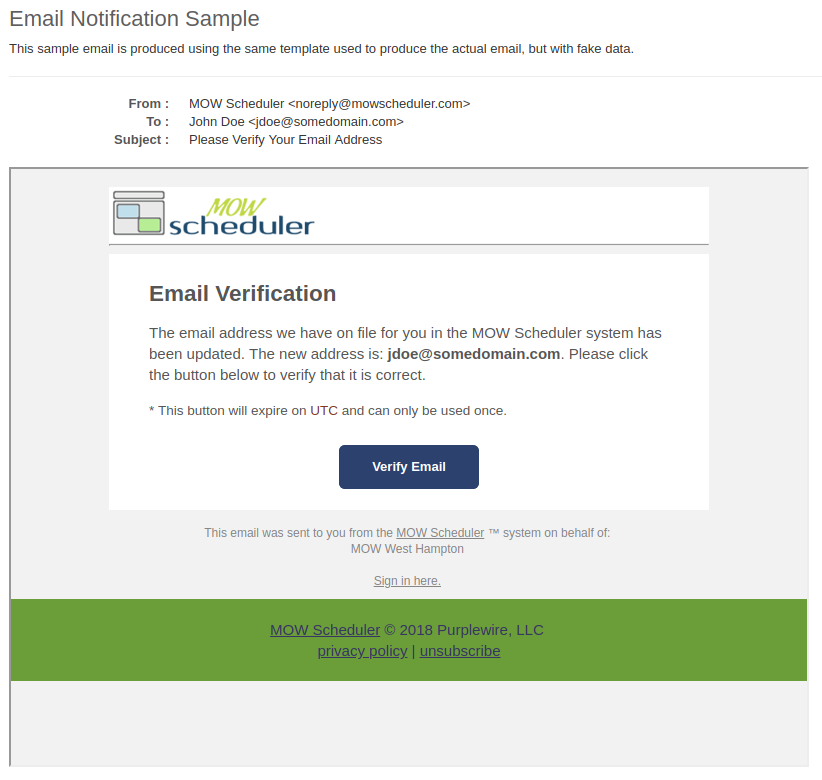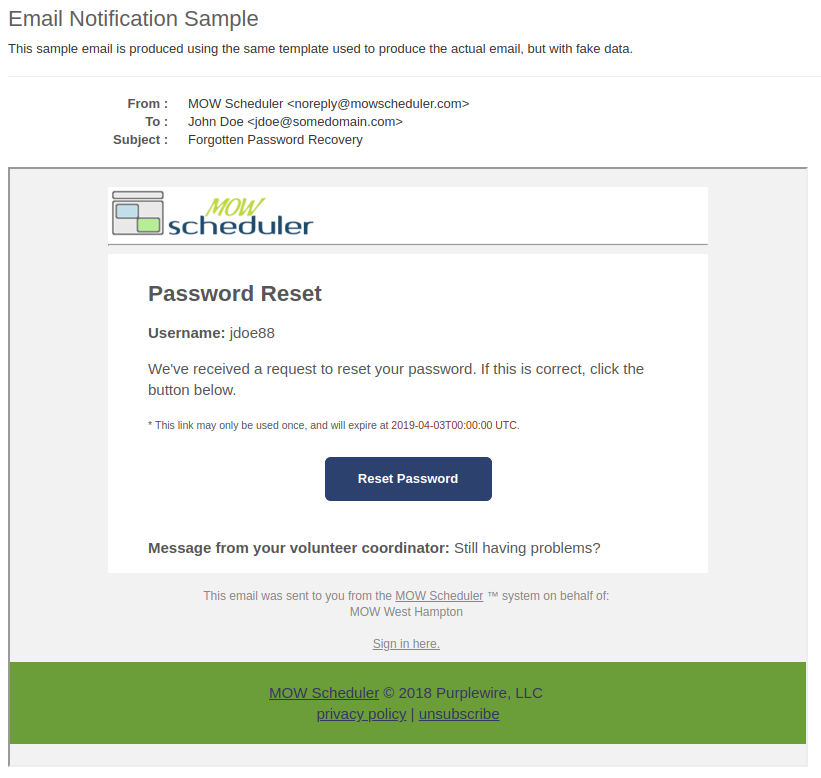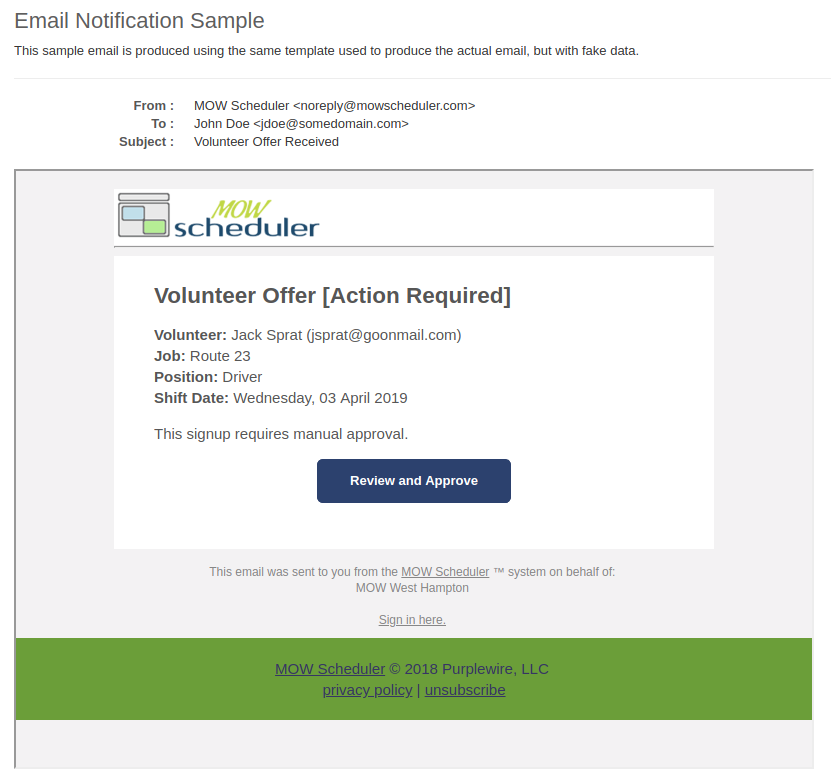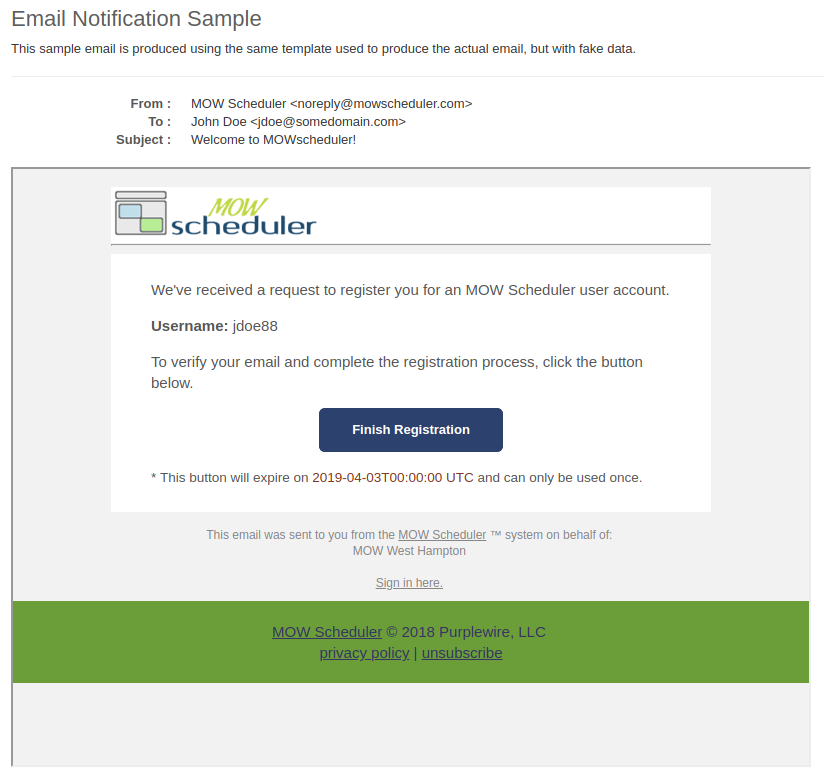System Administration
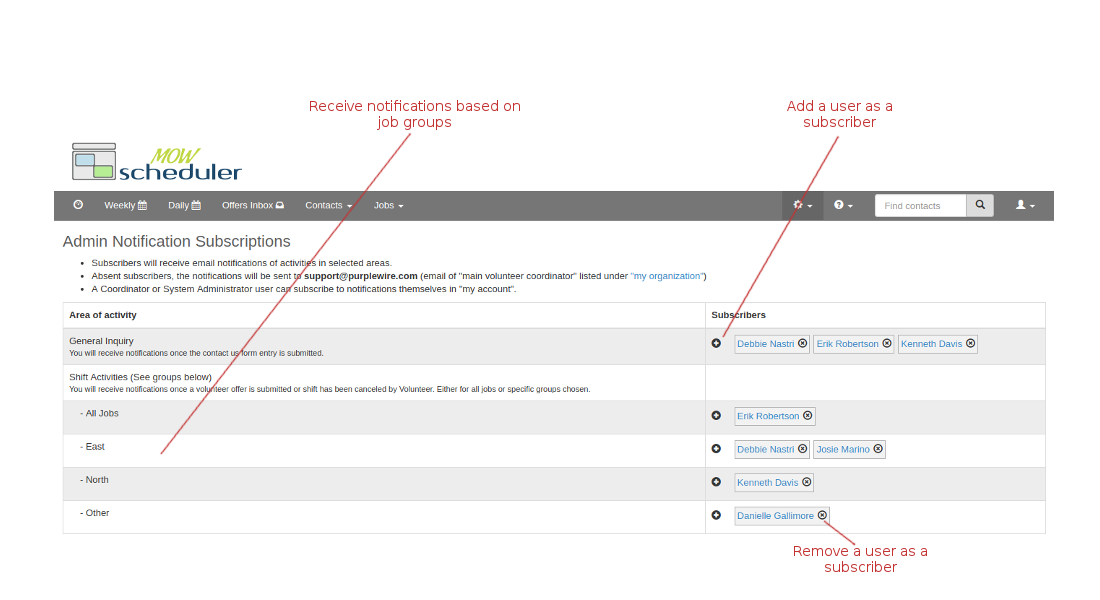
Understanding Admin Subscriptions
Admin Subscriptions are email notifications sent to users in the system.
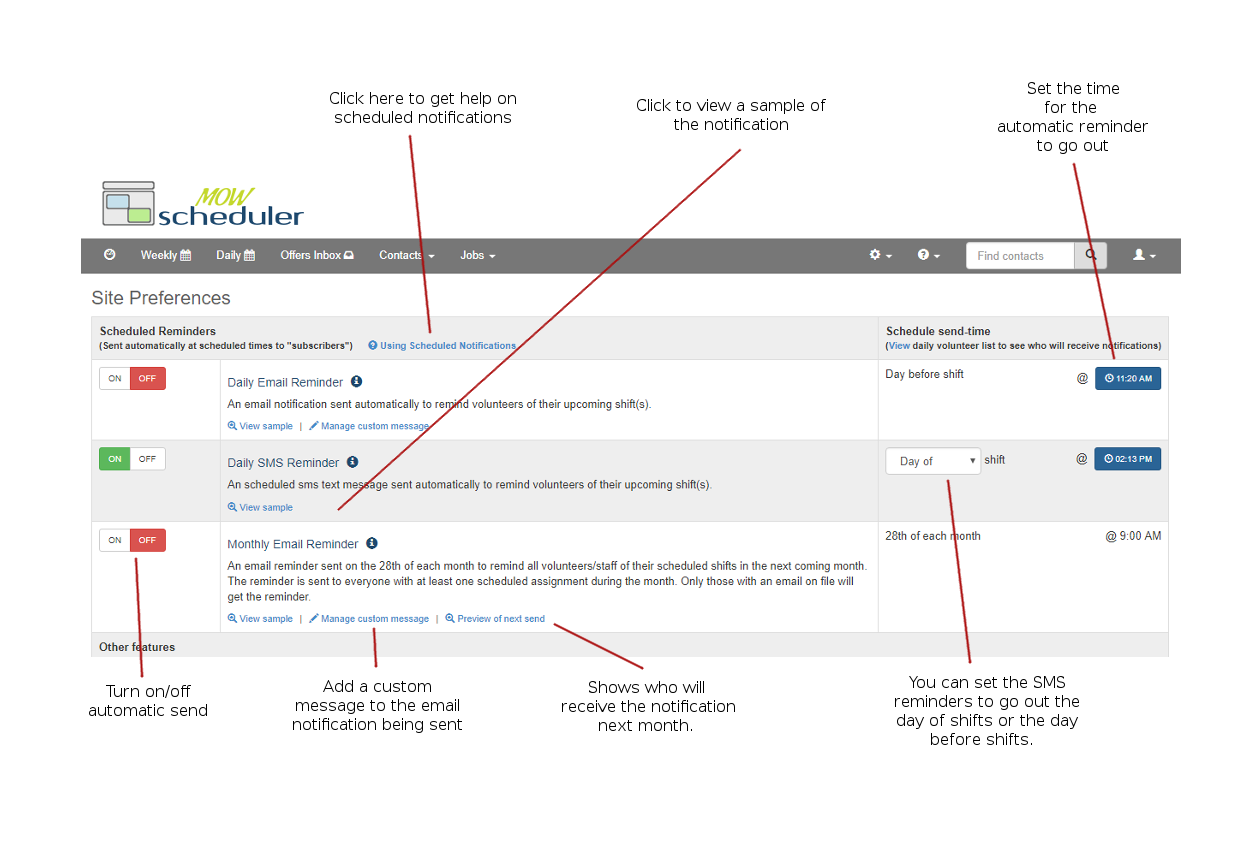
Managing scheduled reminders
Send scheduled reminders by email or text to a group of volunteers to remind them of their upcoming job assignments!
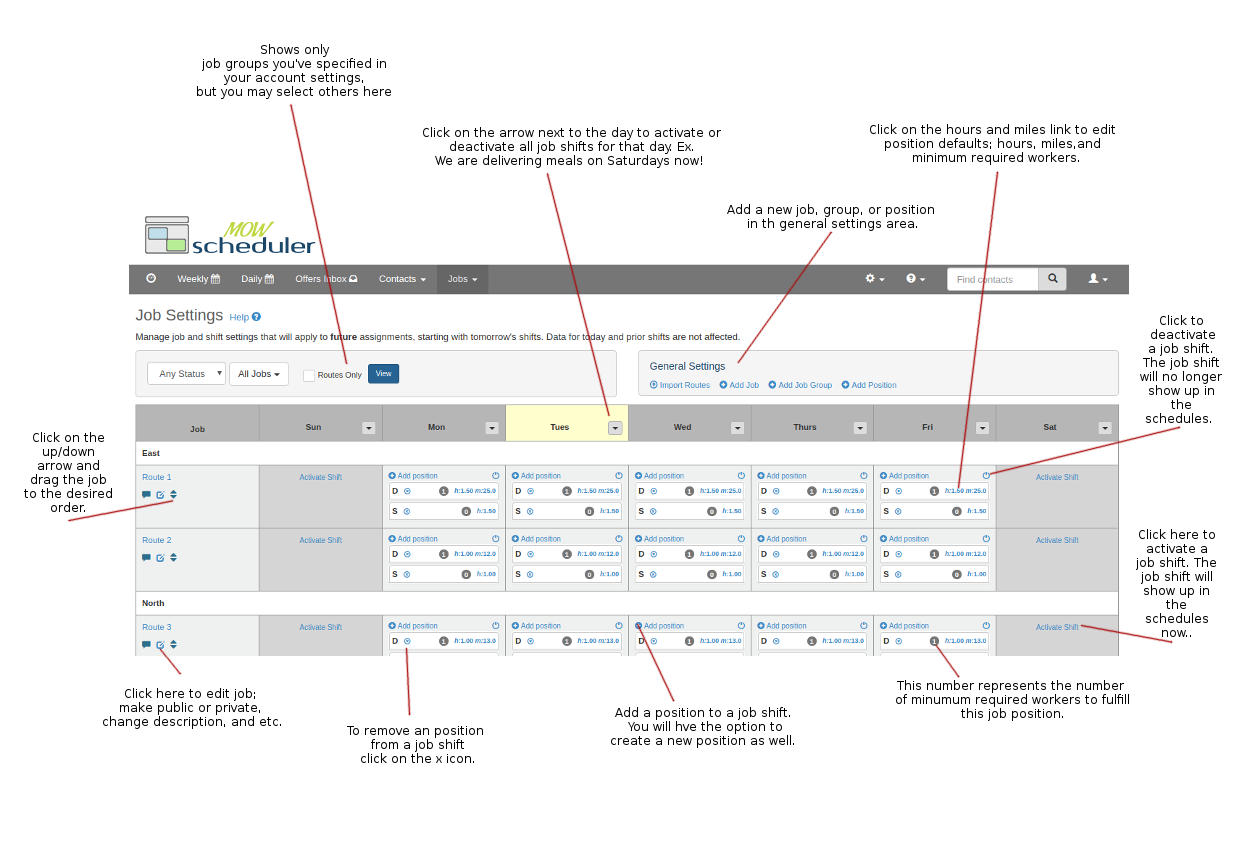
Understanding Job Settings
View and manage the information related to ongoing or recurring job shifts (example: Route 6 on Wednesdays).
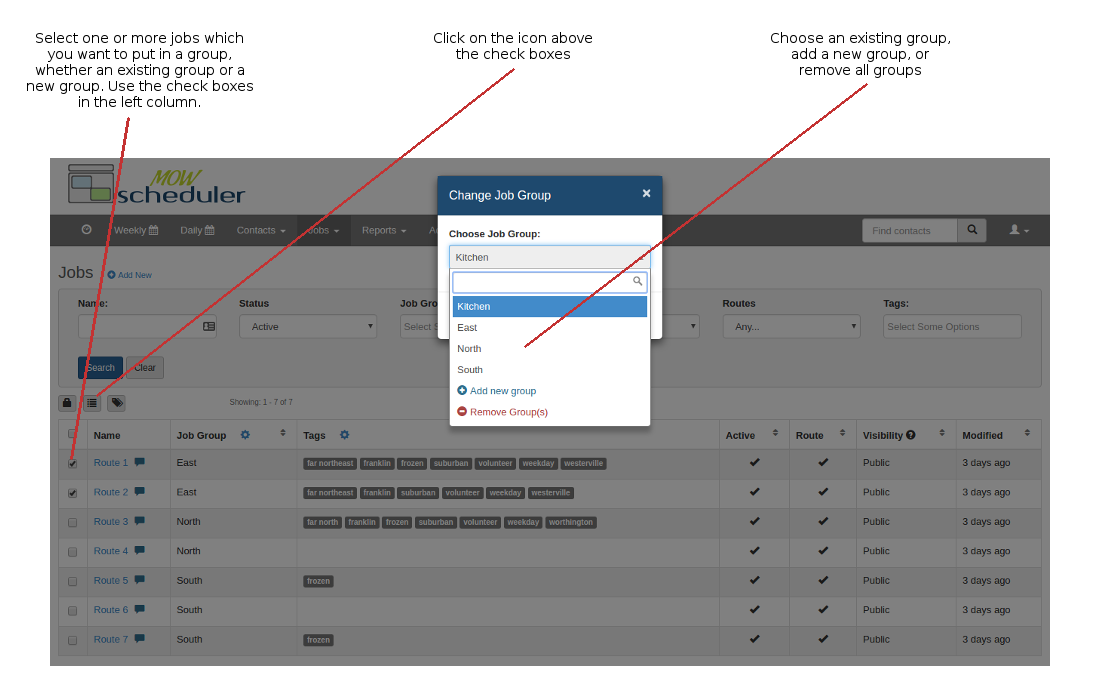
Grouping and Regrouping your Jobs
Learn about grouping your jobs and how to regroup them or move them around.
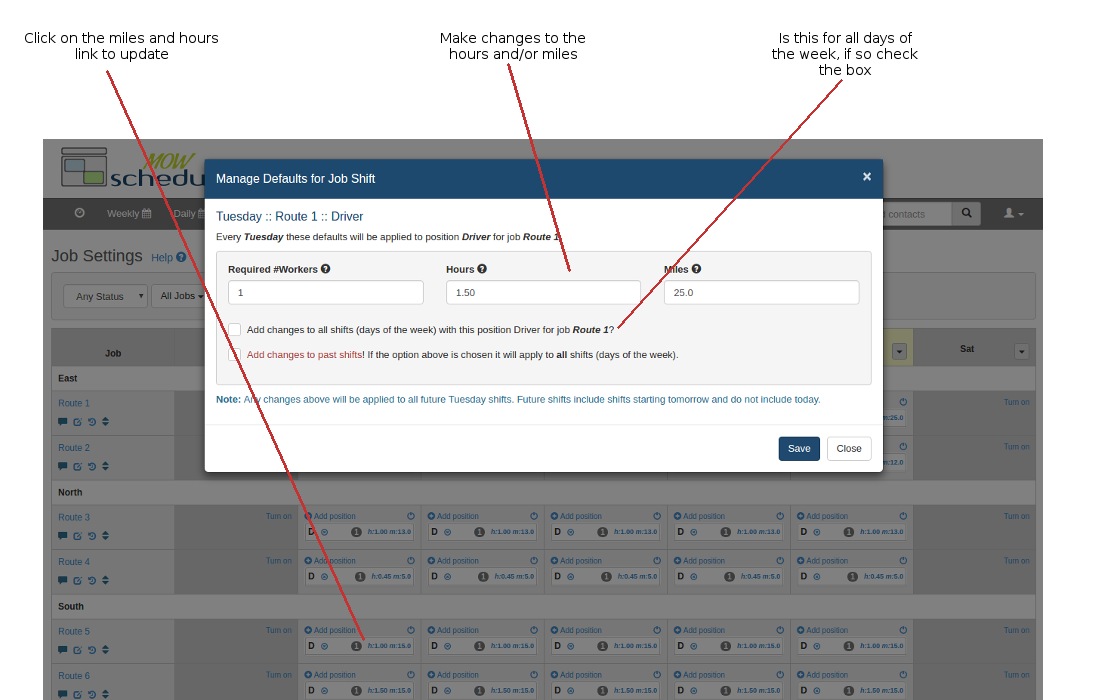
Adjusting Miles and Hours Credits for Routes
Manage the hours/miles to be credited to volunteers for future job shifts performed.
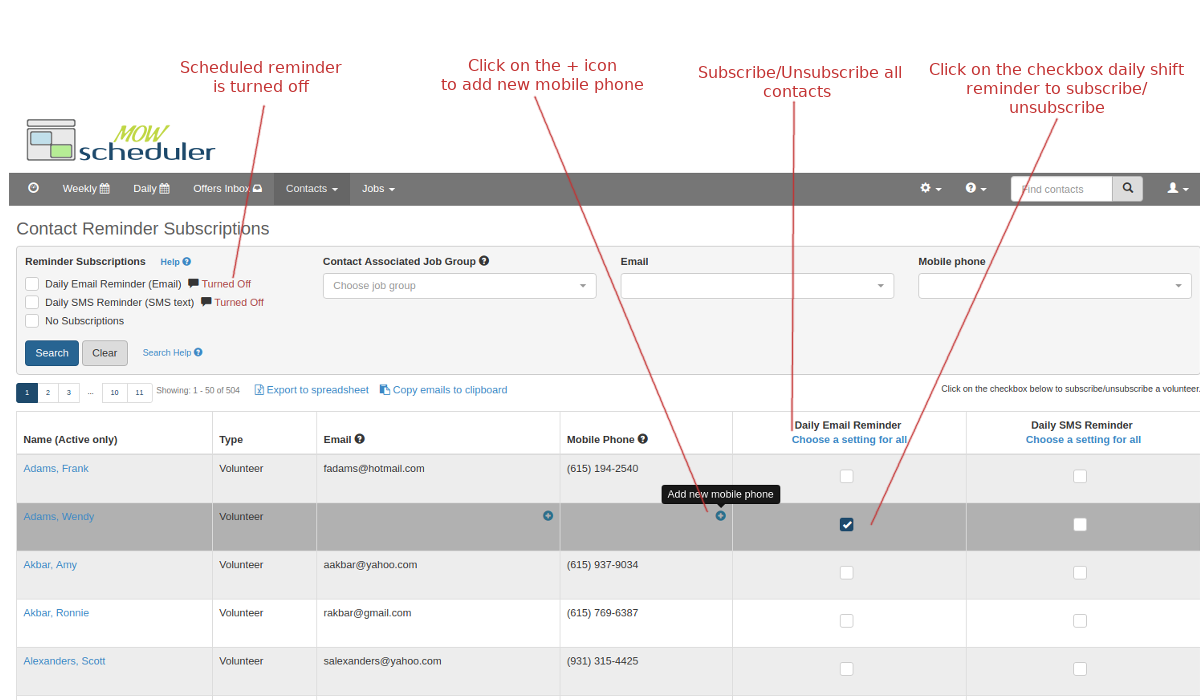
Managing contact subscriptions
Easily View and manage who is subscribed to a scheduled reminders.
Q: How do I add more Contact Tags?
You can add and edit tags under System Admin ⚙ > List/Tags. If you give the new tag a display color, it will be displayed along with each tagged Contact's name on the daily and weekly schedules. You may add the new tag to any volunteer or staff member from the contact profile.
Q: What is the "Meals Pickup" feature?
This feature allows you to log when the meals for a Route have been picked up for delivery.
Turn this optional feature on/off from the System Admin ⚙ > Site Preferences menu. Then as each volunteer arrives and picks up their load of meals, check them off in the Daily Schedule.
Q: Where can I set up the Cancel link in the reminder messages the volunteers receive?
The confirmation and reminder emails contain a link to "view shift details or cancel". After clicking the link, they'll see instructions on what to do if they need to cancel, but the exact options available to them depends on the site configuration. If the optional Volunteer Self-Cancel feature is enabled, they'll be able to cancel online and asked to provide a reason. If the feature is disabled, or if it's configured to allow only "early" cancellations and the cutoff time has passed, the volunteer will be instructed to call the Volunteer Coordinator phone number to cancel.
You can configure this feature and the early/late cancellation cutoff time under System Admin ⚙ > Configuration and Setup > Optional Site Features menu.
Q: Can I change the content on the Help Wanted page?
Yes, you can change the message shown in the box below the "Your Organization :: Help Wanted" title. Use the editor found under System Admin ⚙ >Help Wanted Page Content. The editor gives you some control over the formatting of your message using the "markdown" language, let us know if you need a hand with that. Note that images are not currently supported.
Q: What does it mean when a shift is "Closed"?
Closing the shift means signing off on the volunteer hours actually worked (and miles driven, when applicable). The volunteers don't get “credit” for their hours/miles until the shift is closed.
Q: I keep my schedule up to date during the day, do i still need to "close" the shifts afterward?
If you don't benefit from reviewing the assignments before closing the shifts, you can have the system do it for you automatically every night. Enable the "Auto-Close Shifts" feature from the System Admin > Config and Setup > Optional Site Features page.
Q: I have some jobs that aren't open to all volunteers so I don't want them on the Help Wanted page. How can I do this?
Set the Visibility to Private under the Job profile.
Also note that if you set the minimum required workers to zero for all positions and all shifts, the job won't be shown on the public Help Wanted. Some of our customers use this fact to define jobs that are usually hidden, you can set the default worker requirements to zero and raise them only on specific days that you want help.
Q: What are notifications?
Notifications are messages sent by email or text message, notifying a contact of a schedule change or other type of event within the system. There a 3 categories of notifications; Reminders, Confirmations/Alerts, and Account & System User notifications.
- Reminder notifications are emails/text messages sent to volunteers/staff about their upcoming shift(s). They're usually sent automatically to all volunteers who are "subscribed" to receive reminders, but a system user can also trigger a notification to a specific volunteer manually from the Job Shift details page.
- Confirmation/Alert notifications are emails sent to a Contact about a schedule change or confirmation of a job shift that affects them directly. These are triggered by changes made by a system user, or automatically in the case of an auto-approved shift signup.
- Account & System User notifications are emails sent to system users regarding events that happened in the system, such as a shift signup or cancellation, or a Contact Us form submission. Some of these notifications can be subscribed to by multiple system users in the System Admin > Admin Notification Settings section.
Q: Not all my volunteers are receiving shift reminders. Why not?
A volunteer (or staff member) will receive a shift reminder by email (and/or SMS) if ALL the following are true:
- one of the scheduled shift reminders is enabled in the Admin > Site Preferences area
- the contact has an email address (and/or mobile phone number) in their contact profile
- the contact is “subscribed” to email (and/or SMS) shift reminders in their contact profile
Q: A volunteer reports that they are not getting their email reminders, even though they are "subscribed"
Below are some of the most common reasons your volunteer might not be receiving the notification:
- First, be patient; sometimes it takes a few minutes for the email to arrive to the volunteer.
- Have them check their junk/spam email box; the notification might have been filtered as junk/spam.
- Check with your volunteer that the email address in your system is spelled correctly. It might be an old email address, or they may have multiple emails and they are checking the wrong one.
Q: Who is notified when the Contact Us form is submitted?
The people subscribed to the "General Inquiry" activity under System Admin > Admin Notification Subscriptions will be notified and receive the Contact Us form contents by email.
If no one is subscribed, the Volunteer Coordinator email address specified in the Our Company section will receive the notification.
Q: Can we integrate the volunteer application form on our website with our MOW Scheduler database?
Yes. You can either POST the form contents directly to us, or you can forward the application data from your server to us via a webhook. These options are described in our Volunteer Application Advanced Integration guide
If you don't already have a volunteer application form on your website, you can link to the simple one provided with your MOW Scheduler application. Read our Volunteer Application tutorial
keywords: recruit recruiting
Q: Should I add more Jobs, or more Positions?
A Job has one or more Positions. The main difference between multiple Jobs vs multiple Positions within the same Job is in how they're displayed – each Job gets its own row on the weekly schedule, while all Positions for a Job are shown together in the same “slot”.
When dealing with delivery routes, if a route is driven in one session, it should probably be considered one job -- even if you need multiple people for the delivery (for example, a driver plus an additional server or helper). For kitchen or other non-delivery tasks, it's up to you whether you want, for example, "food prep" and "packing" to be listed as separate jobs or as positions within a more general "kitchen work" job.
Q: Is it possible to sync my MOW Scheduler contact data with our external database?
Probably... we offer a simple REST style API that can be used to get Contact and Company data from MOW Scheduler in a computer-readable JSON format, or to create or update Contact or Company records from an external program. See our REST API Guide for more info. We also have spreadsheet (.xls format) import and export functions.
Q: My volunteer says they're not getting reminder texts. What should I do?
Check things in this order:
- Is anyone getting SMS reminders? If not, make sure the notifications are enabled under Admin > Site Preferences
- Is there a mobile phone number listed in the volunteer's Contact Profile?
- is the Daily SMS Reminder enabled in the shift reminder subscriptions section of their Contact Profile?
- Did they actually have an assignment on the date in question?
- Check the SMS Text Log (at the bottom of the System Admin menu) for any relevant entries
- Check the Scheduled Reminders Log - were they on the list of recipients?
Email Confirmations/Alerts (one recipient and manually triggered by system user)
Account & System User Email Notifications (notifications sent to system users)
System Integration
The MOW Scheduler currently has some basic methods for integrating with external systems, and we have plans to add more in the near future.Volunteer Application Form - Advanced Integration Alternatives
In addition to the simple Volunteer Application form included in the MOW Scheduler system, we offer multiple integration options to customers who would like to integrate an application form on their own public website with the MOW Scheduler system, including a simple HTTP POST to our server, and a server-to-server "webhook" API.
For more information, view the Volunteer Application Advanced Integration overview.
Spreadsheet Import/Exports
For easy sharing of data with other systems, we offer several Excel (xls and xlsx) imports and exports, including:
- Contact export
- You can export complete contact records for any filtered subset of your contact database. Follow the Export link on the top right of any Contact (or Volunteer or Staff, etc.) search results screen in your MOW Scheduler application. Note that the exported results file includes many more fields that those shown on the interactive results web page.
- Contact import
- You can import Volunteer, Staff, or Volunteer Applicant
Contacts from a spreadsheet. This import is quite flexible; all you need to do is
set the header row to identify the corresponding MOW Scheduler Contact fields. The
import includes several useful features:
- Import Results Report - after the import, lists of created contacts organizations are available. Also shown are lists of rows that had data problems, with details for each issue.
- Duplicate Prevention - if an imported contact exactly matches the first and last name of a contact in the database, a new contact will not be created.
- Batch Delete - you can "undo" the entire import, fix any problems in the spreadsheet, and try again.
- Example/Template Spreadsheet - to get started, you can use our template spreadsheet and edit as needed.
- Flexible Format - the columns in your import spreadsheet can be in any order, and it's not necessary to remove extraneous columns, since columns without a value in the header row are ignored.
- Organization Data - Any companies shown in the Organization column that don't match an organization in the database are created "on the fly". After the import, you can view a list of any organizations that were created (and delete them if desired).
- Custom Data - Columns that contain useful data that doesn't really "fit" in any of our standard fields can be saved in the "Other Info" section of the imported Contact profile, by simply giving the spreadsheet column a non-standard name as a "label".
MOWScheduler REST API
The REST API facilitates real-time integration and syncing your MOW Scheduler database with other systems. It includes methods for searching, viewing, creating, and updating Contact, Organization, and Job records. Many other cloud-based systems have compatible APIs and can be integrated directly or through an integration/automation service such as Zapier.
Potential uses:
- automatically add new Volunteers in Scheduler to your fundraising mailing list on Constant Contact or Mailchimp
- automatically set up new Staff users in your organization's Slack account
For more information, view the MOWScheduler REST API Guide.
System Setup
- Getting Started Guide
- This guide shows you what to expect when setting up your MOW Scheduler system, including what we'll do for you, what data we need from you, and what you need to do yourself.
- "Go Live" Checklist
- Once you have your MOW Scheduler system configured and data loaded for your volunteers, staff, routes, and assignments, there are a few items you (and we!) need to take care of before you're ready for prime time. This checklist helps guide you through that final stage before going "live".