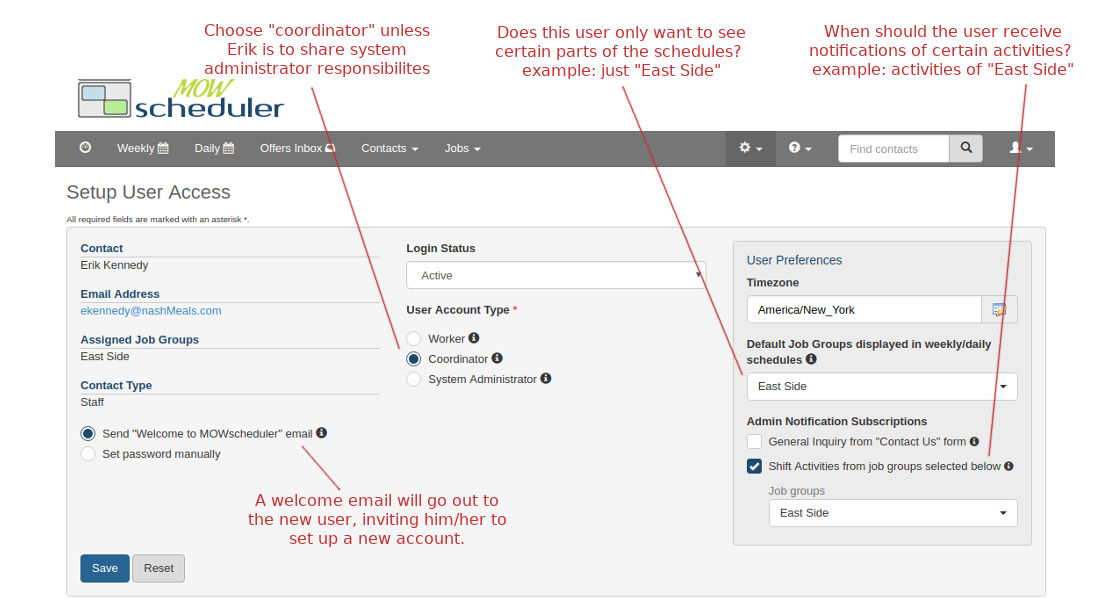MOW Scheduler Tutorials :: How to add a new user account (new log-in)
Step 1: Find the contact in the system
Hint: Use the “Find Contacts” box at the top-right of the screen
Step 2: On the contact's page, click the “+” sign next to “User Account”
Note: You need to be setup as “System Administrator” user account type to do this.
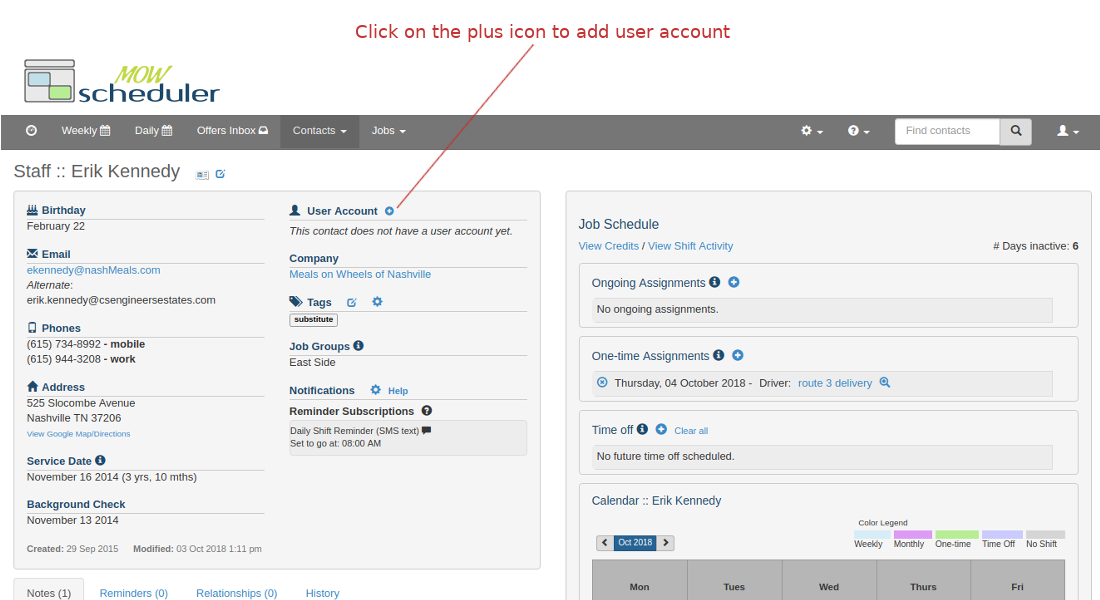
Step 3: Set user account type and preferences
- If the new user is a staff member
- Choose between “System Administrator” and “Coordinator”:
- The big difference is that a “System Administrator” can create user accounts for others, and manage “configurations” of the system
- A staff member can also be a “worker” in the rare occasion he/she has no managerial/administrative responsibilities.
- Choose a couple of preferences for the user:
- Does the user only want to see certain parts of the schedules
- When should the user receive notifications of certain activities
- Choose between “System Administrator” and “Coordinator”:
- If the user is a volunteer (a volunteer can only have a user account if your organization have the “volunteer portal” turned on)
Step 4: Click “save” and a welcome email will go out to the new user, inviting him/her to set up a new account
Note: As an additional option, you can also manually set up user name and password on behalf of the new user.