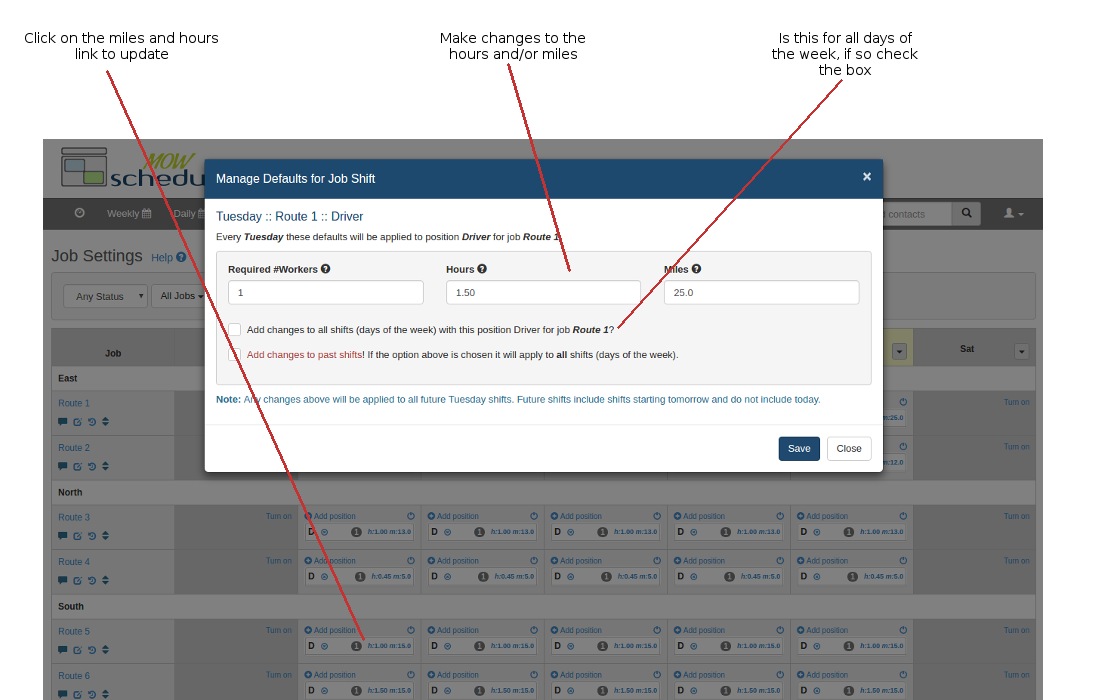MOW Scheduler Tutorials :: Adjusting miles and hours of routes
All routes change inevitably over time because meal clients come and go. Client movements can each cause an incremental change for the route involved, and as changes accumulate, sometimes more significant changes come with re-shuffling among multiple routes to re-balance workload as well as geographical distributions. As a result the mileage and time required for delivering each route will change and need to be adjusted to accurately credit the volunteers for the work do.
Good news is that making mileage and time adjustments of routes is very straightforward and easy.
- Go to “Job Settings” under “Jobs”, check the “routes only” box. And if you have routes separated into groups, choose the group of routes you are making adjustments to and wait for the search results to return.
- Choose the route whose mileage and hours need to be changed by clicking on the current miles and hours shown.
- Make changes to miles and hours in the “modal” popup window.
- (Optionally) check the box that lets you apply the same changes to all weekdays for that route. That’s usually the best choice, but may not be appropriate if the number of stops differs significantly on different days of the week.
- (Optionally) choose whether to update the hours and miles for past shifts. If you choose this option, you'll be given the option of applying the change retroactively to shifts since a specified date, or alternatively to *all* past shifts.
You may also adjust hours and miles for a specific date from the shift detail page (click magnifying glass icon from the Weekly or Daily schedule). This may be done even if the shift is already "closed".
Annotated Screenshot