MOW Scheduler Tutorials :: Understanding Job Attachment Access Levels
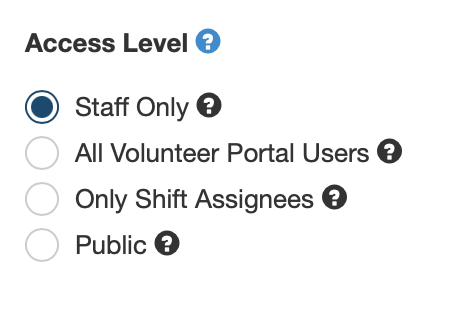
Overview
MOW Scheduler provides a flexible system that allows you to attach text notes and file attachments to jobs, shifts, and events. Access Levels are provided to limit access to information ensuring that information is shared on a need-to-know basis compatible with your organization.
Job Attachment Types
Job
- Job attachments are shown in the shift details for all shifts of that job
- Share route descriptions. Help volunteers decide if a job works for them.
- Share helpful route details like how to access multiunit buildings for deliveries.
Shift
- Shift (aka "slot") attachments apply to a specific job on a specific date
- Share last minute changes for routes, like clients that don't need a delivery because they're out of town.
- Share a shopping list for shopping runs.
Event
- Event attachments are similar to Shift attachments, for one-time Events
- Share additional event support collateral like fliers and sign up sheets.
Access Levels
When adding a note or attachment to a job, shift, or event, you have options to control who sees your Attachments. The access levels are listed here from most restrictive to least. Users in each category can also see all Attachments with less restrictive access levels. For example, Assignees can see all Attachments that are not designated for Staff Only. Staff users can see all Attachment levels.Staff Only
These attachments are visible only to authenticated Worker, Coordinator, or System Administrator users. Option available for all Job attachment types: Jobs, Shifts, Events.
Assignees Only
Volunteers can see the Attachment only after signing up for the shift. These attachments are visible from the My Assignments page in the Volunteer Portal and on the Shift Details page linked from the shift confirmation and shift reminder emails. Option available for Shift and Event attachments.
All Volunteer Portal Users
Volunteers signed into their Portal accounts can see the attachment from the shift details popup "modal" window on the Help Wanted page, and from their My Assignments page. These attachments are also available on the shift details/cancel page that is linked from sign-up confirmation and shift reminder emails the assigned volunteer receives, even if they are not signed into the Volunteer Portal. Option available for all Job attachment types: Jobs, Shifts, Events.
Public
The attachments are visible from the shift details popup on the Help Wanted page to all users, whether signed in or not. Option available for Job and Event attachments.
Privacy Issues
Be careful to respect the privacy of both clients and volunteers, especially when using the Public access levels. Notes using this access level are accessible by the general public from your public help wanted page.
Some items that should not be included in public notes:
- Route details with specific addresses (describing a route in general is ok though).
- Client details/contact information. This type of info should probably only be included in "Assignee Only" attachments.
- Volunteer details/contact info.
