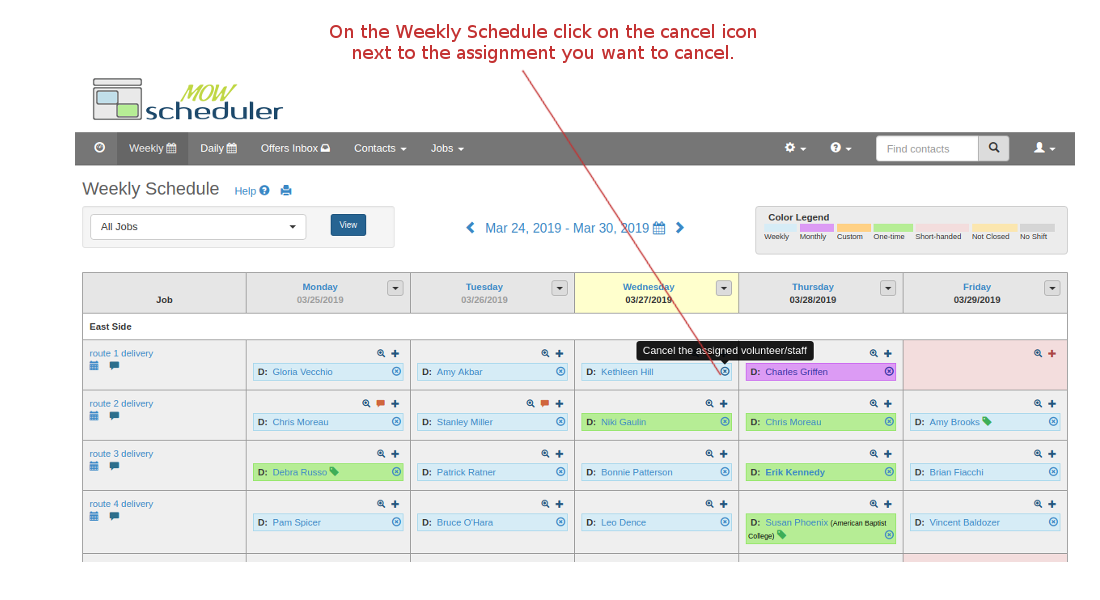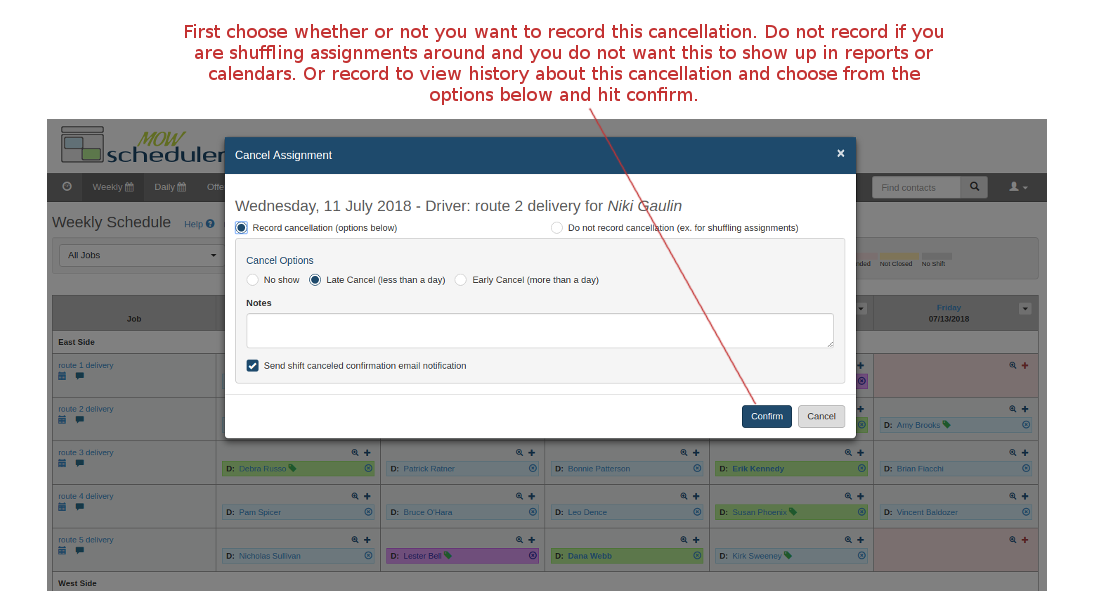MOW Scheduler Tutorials :: Cancel an Assignment
Most cancellations are initiated by a volunteer when he/she calls to cancel for a personal matter (incidental sickness, schedule conflict, family priorities, etc). Occasionally a cancellation can be initiated by the administrator. For example to shuffle/switch people around to make the best out of people and jobs available.
Follow the instructions below or the visual instructions below:
- On the weekly schedule find the assignment you want to cancel. Click on the icon.
- Choose whether or not you want to record that cancellation. Normally you'd want to record the cancellation so it can be looked back on later. One situation where you wouldn't want to record a cancellation is the administrative shuffling/switching of people and jobs mentioned above. In a case like that, a record of cancellation is unnecessary and can inaccurately or poorly reflect what actually happend.
- Record an cancellation options:
- No Show: Volunteer never showed up. There is also a report on the dashboard that list these volunteers.
- Late Cancel: When a volunteer canceled after the late cancellation cutoff time (set from the Option Site Features configuration page, default is 5PM day before the shift).
- Early Cancel: When a volunteer canceled before the cutoff time. This is what's normally expected of the volunteers when they are taking a day off or have a doctors visit, etc.
- Make sure the box is checked if you also wish to send a confirmation email about the cancellation to the volunteer.
- Click on the confirm button.
Other places you can cancel an assignment
- Daily Schedule - Click on the icon next to the volunteer you want to remove.
- Job Shift detail - Click on the icon next to the volunteer you want to remove.
- Contact profile - Look at the right-hand side to view there calendar to remove assignment.
- Job profile - Look at the right-hand side to view there calendar to remove assignment.
If a volunteer is taking an extended leave of absence, say a couple of weeks, or months, you don't need to find and cancel their scheduled assignments one by one. use the "time off" feature on the volunteer's profile page. The volunteer's scheduled shifts during the time-off period will be cancelled automatically!