MOW Scheduler Tutorials :: Using SMS Reminders
SMS Reminders Overview
An SMS reminder is a text message that is sent automatically or manually to volunteer(s) to remind them of their upcoming job assignments. There must be a phone number with type "mobile" listed in the volunteer/staff contact profile in order for them to receive SMS Reminders.
Example of a reminder text below:
Any setup that needs to be done?
Yes you need to setup the Abbreviated Name: This is used in the body of the text message (see example above MOW Johnstown). You can set this up by going to the "Our Organization" page under Admin & Setup → Our Organization.
How do I send them to volunteers?
Send manual shift Reminders
Go to Daily Schedule. If you see this icon next to a volunteer, they have either a mobile phone or email that can receive a reminder. Click on this icon. If the contact has a mobile phone listed, you will see a button labeled "Send SMS text reminder." The text will be sent immediately.
Set up automatic SMS Reminders
You can set up automatic SMS Reminders to go out every morning to volunteers that have a shift that day. Alternately, you can schedule the reminders to be sent the evening before the shift.
- Here is a tutorial to get you started. It describes how to enable the "Daily Shift Reminder (SMS text)" notification and set up a daily delivery time.
- The tutorial above has a section on "Who will receive" -- only volunteers that have a phone number with type "mobile" listed and are subscribed to receive Reminders in their contact profile will get automatic reminders. There's a separate tutorial on managing subscriptions
What happens if a volunteer clicks on the cancel link?
Volunteers will be directed to your mowscheduler site, where they will have to provide a reason and confirm the cancel (see screenshot below). They can now cancel the shift themselves, without contacting or waiting on the coordinator. When a volunteer cancels a shift, an email is immediately sent to the responsible coordinator so they can act quickly (Did you know you notify different coordinators about such happenings in different job groups? You can do that with "Admin Subscriptions"!)
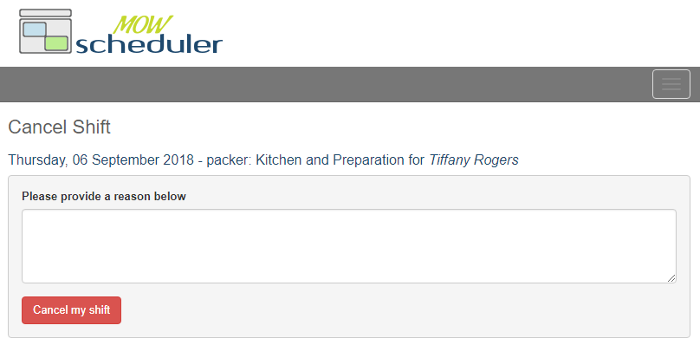
Where do replies to the SMS Reminders go?
If a volunteer replies to a message they will receive a automatic reply:
Can a volunteer "opt out" of receiving SMS Reminders?
Yes, there are 2 different ways a volunteer can request to not receive future reminders:
- Turn off reminder subscription in Contact Profile
- The volunteer coordinator can do this through the volunteer's Contact Profile. If the volunteer is a volunteer portal user, they can do it themselves through the My Account section in the volunteer portal.
- Send a STOP reply
- This is a common SMS feature that's handled by our SMS provider. If someone texts STOP to your outgoing SMS number, the SMS provider will not send any further messages from your number to their number. This is less than ideal for you (the volunteer coordinator) since their contact profile still shows them as being subscribed to reminders and you may not realize they're not getting them. You can tell if any users have blocked you this way by viewing the SMS Text Log (described below). If the user wishes to resume receiving your reminders, they may text START to your outgoing sms phone number (if you don't know your number, it's shown at the top of the SMS Text Log)
Reminders Logs
There are 2 different logs which help you find out who is receiving your reminders. Both are found towards the bottom of the System Admin menu (gear icon)
- The SMS Text Log
- This log shows your SMS sending activity and the status of messages sent. You can see any messages that have failed, with an error code that indicates a reason -- often because the number on file is not capable of receiving SMS texts. You will also see any messages that were refused because the recipient opted out via a STOP message as described above.
- The Scheduled Reminders Log
- This log shows stats and the recipient list for the most recent "sends" of the 3 reminder notification types: daily email, daily SMS, and monthly email.
