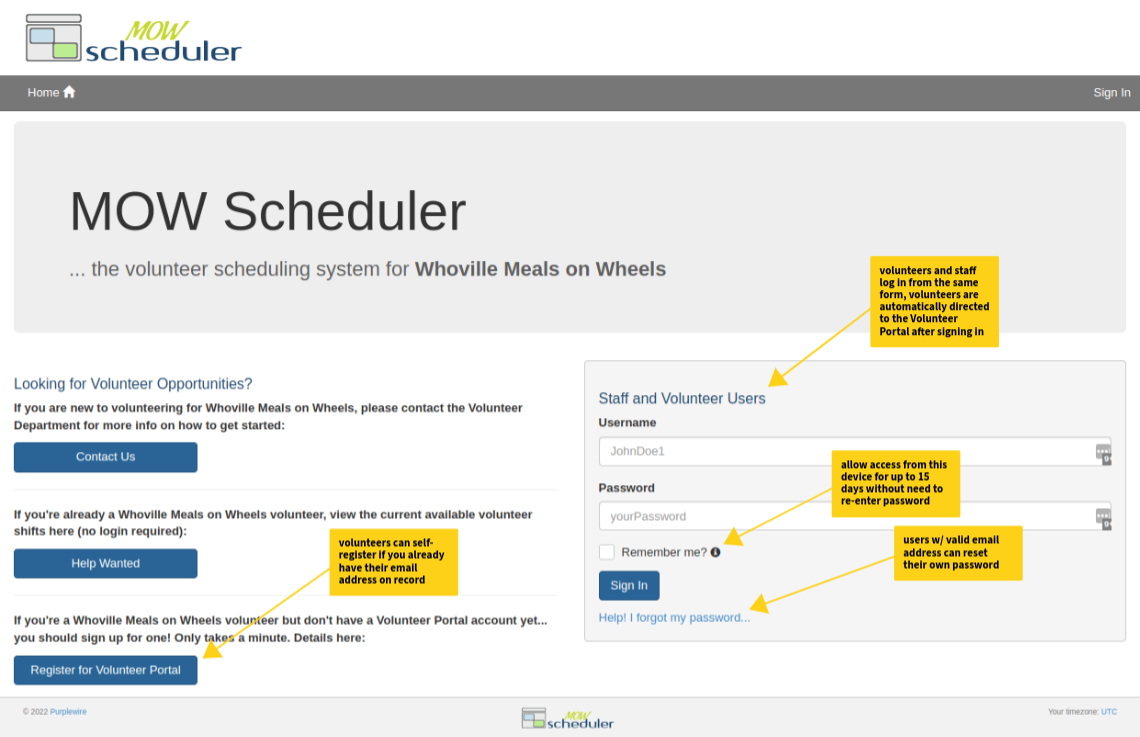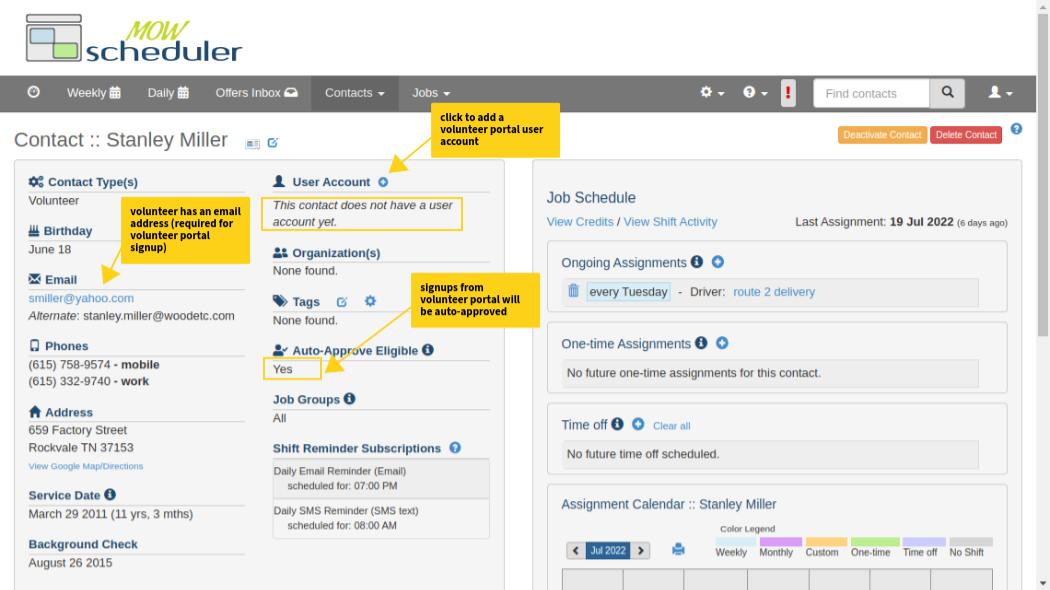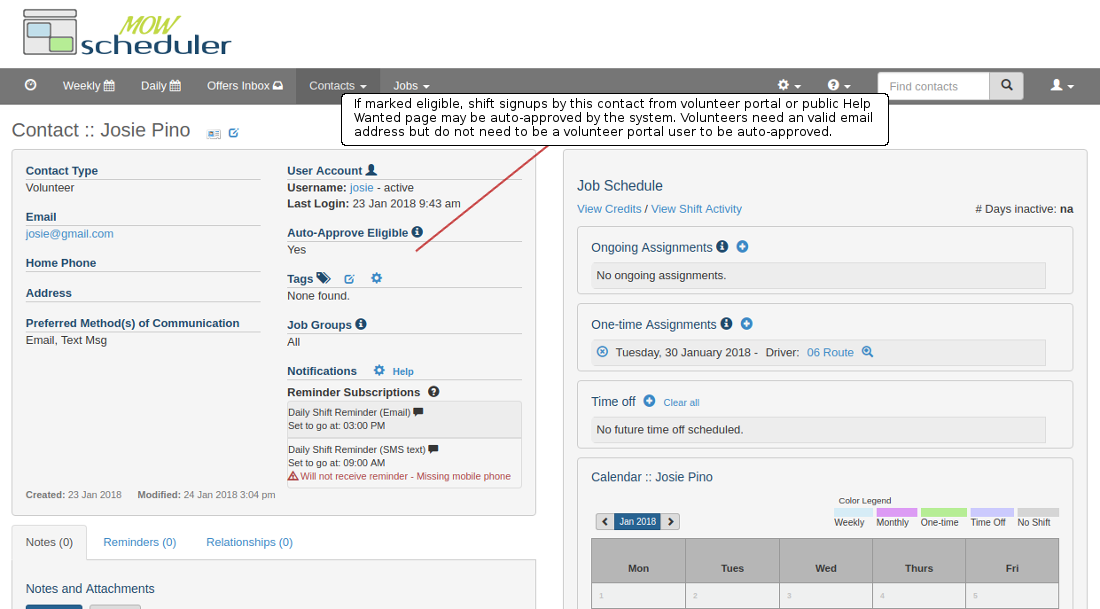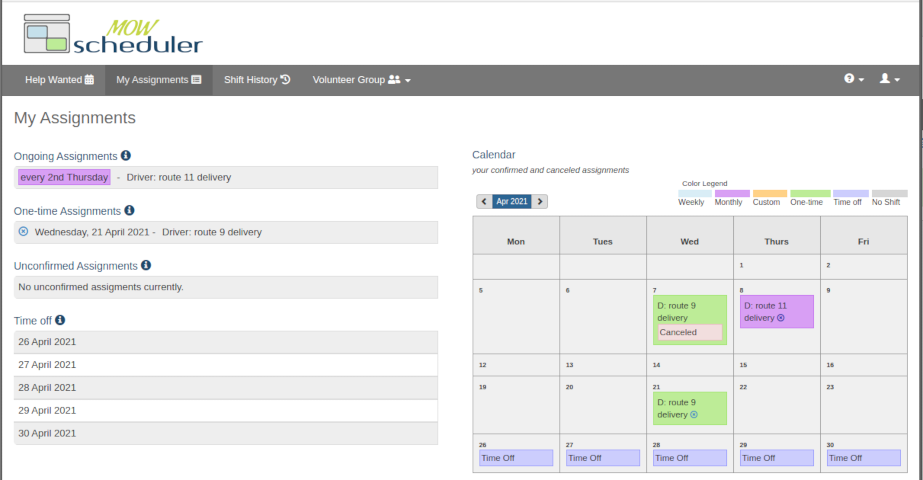Volunteer Portal
Features and Benefits
The self-service features for volunteers will free up your coordinator's time.
- Self-service registration: volunteers who already have a valid email address in your database can self-register for a volunteer portal account.
- Self-service features for volunteers: cancel shifts (when allowed by your site configuration), sign up for one-time shifts and events, update contact information, set preferences for shift reminders. Note: you can specify a cutoff time for online self-cancellations, or disable them completely, in your site configuration. When online cancellation isn't allowed, the system instructs the volunteer to contact the Volunteer Coordinator directly.
- Volunteers can view their own upcoming commitments, as well as history of their own past shifts performed and canceled.
- Optional "Volunteer Group" features allow you to delegate shared responsibility for a job to a group of volunteers; Group Leaders have ability to assign and reassign shifts to other group members; Group members can see each others' assignments and contact info.
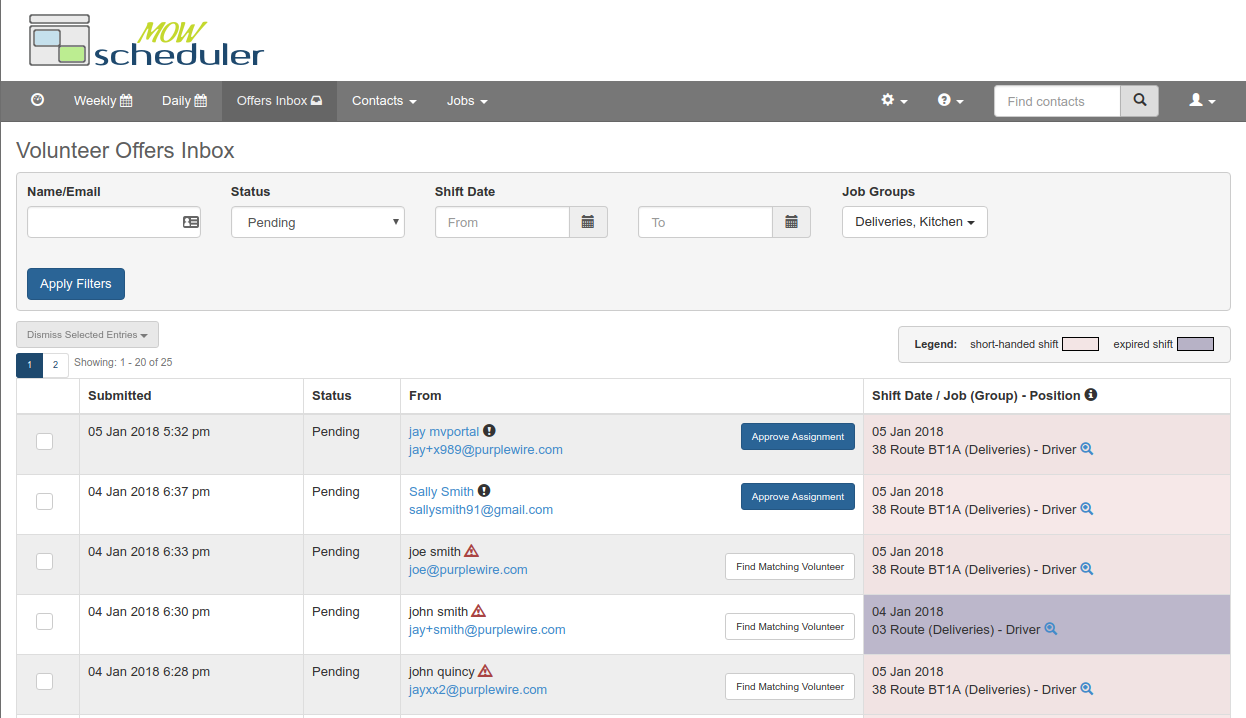
Understanding Offers Inbox
View the volunteer signups from the help wanted page and assign if necessary. Easy as clicking a button!
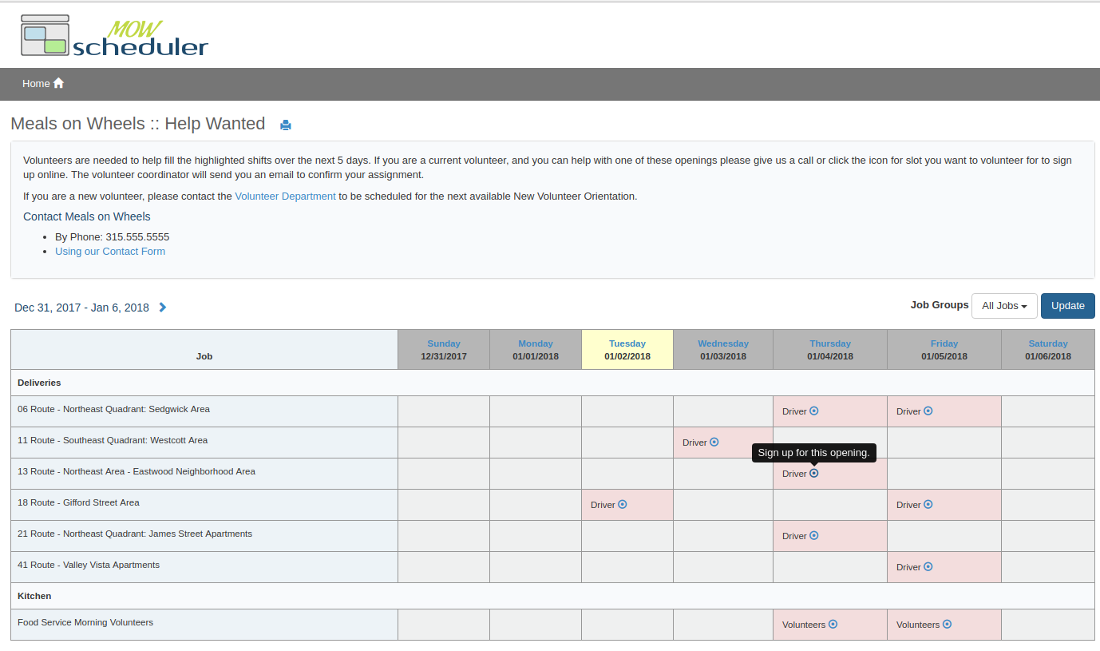
About the Volunteer Portal Help Wanted page
Allow your volunteers to view and sign themselves up for short-handed shifts. This version of the Help Wanted page is identical to the public Help Wanted page, with a couple important exceptions
Q: What can Volunteers do in the Volunteer Portal?
Volunteers who have a portal account can:
- See their own upcoming scheduled assignments, as well as history of past shifts performed and canceled
- Sign themselves up to fill short-handed shifts
- Cancel an upcoming commitment (if allowed by site configuration)
- Update personal info (phone, email, address, ...)
- Update preferences (email and/or SMS shift reminders, preferred Job Groups to view on Help Wanted page)
See your volunteer's experience by taking the tour
Q: How will volunteers find out about Volunteer Portal?
- When the optional Volunteer Portal feature is enabled in your MOW Scheduler site, there are some subtle changes in the interface. When a volunteer tries to sign up for a job on the "Help Wanted" page, they will see a new option to “Sign in to Volunteer Portal”. Those who don’t already have an account on the portal are invited to set up a new account.
- Volunteers may also learn about the portal from you or other volunteers. For those interested in setting up an account on the volunteer portal, you can help them one of two ways:
- Show them how to get a new account themselves: go to https://<yoursite>.mowscheduler.com , click on "Register for Volunteer Portal" and follow instructions.
- Open a new account for them - go to the person's contact page and click on the "+" sign next to "User Account". Their “User Type” is already set as “Worker”, this is correct for most volunteers.
View a tutorial here on adding new portal user account
Note: Volunteers that don’t have a valid email in their Contact profile will not be able complete either of the options above.
Q: Some of my volunteers also help with scheduling. Do they need 2 separate accounts (a staff account like mine, and a volunteer portal account)?
No. Just change/assign their user account type to “Coordinator”. The account type controls whether a user sees the Volunteer Portal interface, or the regular interface that your staff uses. There are three possible user account types:
- Most volunteers should be "Worker" -- they just need to see and manage their own schedules/commitments. When they log in, they'll see only the Volunteer Portal interface.
- Some volunteers may also be helping manage the schedules. Those volunteers should be given the user type of “Coordinator” which means that they will have access to the features for scheduling such as the weekly and daily schedules, volunteer contact info, etc.
- Staff members should be either "Coordinator", or "System Administrator". The System Administrators have all the Coordinator features described above, plus the additional ability to manage user accounts and set/modify certain system configuration settings. Only a staff member can be given the "System Administrator" user account type.
Q: How are forgotten passwords handled for Volunteer Portal users?
- The user can click on "forgotten password" at the log-in page http://<yoursite>.mowscheduler.com/ and follow instructions to reset their password. The process is automatic.
- You can reset it for them. To reset password for a volunteer, go to the volunteer's contact page, click on the contact's user name and then on the “User Account" page click "send forgot password email".
Q: Is the Auto-Approve feature only for Volunteer Portal users?
No. The auto-approve feature can be utilized for all volunteers. When a volunteer signs up for a shift from your Help Wanted page, if they choose the option to not sign in and provide an valid email address, the sign-up can be automatically approved if the email matches a Volunteer in the system, and that volunteer's "Auto-Approve Eligible" field is enabled. See the Auto-Approve tutorial
Q: Can the volunteers see my shift notes?
No. The My Assignments page in the volunteer portal does not show any shift, canceled, or time off notes to the worker (volunteer).
However, you can intentionally add text or file Attachments to a Shift or to a Job that are visible to all Volunteer Portal users, or only to the shift assignees (after signup), from the Attachments tab on shift or job detail pages.
Q: How do I get my volunteers started with the Volunteer Portal?
If the Volunteer Portal feature is enabled in your MOW Scheduler site (which is the default for all new Scheduler sites), just send your volunteers an email with the link to https//<yoursite>.mowscheduler.com and invite them to register for a Volunteer Portal account. The login page will show a button to "Register for Volunteer Portal". The registration form invites them to supply either their first and last name, or their email. If the information supplied matches a Volunteer in your database, the system will send an email to the primary email address on that volunteer's Contact profile, inviting them to confirm their email and to set up a username and password. When they complete that step, they are registered and may log in to the Volunteer Portal. This process requires no involvement from the Volunteer Coordinator.
When the registration is completed successfully, the Volunteer Coordinator will be notified by email about the new registration.
Let your volunteers know!
To get the most out of the Volunteer Portal, you need to get your volunteers on board. Suggestions:- Provide a link on your website to https://<yoursite>.mowscheduler.com/signup or https://<yoursite>.mowscheduler.com/helpwanted
- Send a mass email about the "New Volunteer Portal" to all your volunteers.